
Device on/off
Long press Power Button for 2 seconds

The device complies with the FCC rules, Part 15.
Operation is subject to the following two conditions:
FCC rules: This equipment has been tested and found to comply with the limits for a Class B digital device, pursuant to part 15 of the FCC Rules.
These limits are designed to provide reasonable protection against harmful interference in a residential installation. This equipment generates, uses and can radiate radio frequency energy and, if not installed and used in accordance with the instruction manual, may cause harmful interference to radio communications. However, there is no guarantee that interference will not occur in a particular installation. If this equipment does cause harmful interference to radio or television reception, which can be determined by turning the equipment off and on, the user is encouraged to try to correct the interference by one or more of the following measures:
FCC Radiation Exposure Statement: This equipment complies with FCC radiation exposure limits set forth for an uncontrolled environment. This transmitter must not be co-located or operating in conjunction with any other antenna or transmitter.
Caution: The user is cautioned that changes or modifications not expressly approved by the party responsible for compliance could void the user's authority to operate the equipment.
Thank you for choosing ThermalGlass! Please read the User Manual carefully to learn everything about your new device. If you have any questions, please visit www.thermal.glass for more information! Enjoy the new reality of vision!



Long press Power Button for 2 seconds

Short press Power Button

Press and hold Power Button for 10 seconds

Short press Power Button + Down button simultaneously

Press Up Button to increase Brightness
Press Down Button to decrease Brightness

Rotate the Offset Dial to align the heat map with the environment

Press the Offset Dial to change the visualized palette
To ensure the best visual experience and performance with your ThermalGlass device, it's important to use the visor that best suits the current lighting and weather conditions. The clarity and contrast of the projected thermal image can be significantly affected by ambient light, especially during outdoor use.
ThermalGlass supports three types of interchangeable visors, each designed to optimize visibility and provide eye protection in different environments:
The diagram below illustrates how to mount and remove each visor.
For users who wear corrective glasses, ThermalGlass includes a removable prescription lens insert. This insert allows you to have your own custom lenses fitted by an optician, ensuring maximum clarity and visual comfort while using the device.
By using the insert with your personalized prescription, you can experience the thermal projection without needing to wear your regular glasses underneath the visor — reducing distortion, fogging, or discomfort.
Note: The insert frame is compatible with most single-vision lenses and should be taken to a certified optical provider for proper fitting.
The illustration below shows how to insert and secure the prescription lens frame inside the device.
To ensure proper charging of the ThermalGlass device, follow these steps:
By followingthese instructions, you can ensure that your ThermalGlass device is properlycharged and ready for use.
To enjoy the full capabilities of your ThermalGlass device, install the ThermalGlass mobile application.
After installing the application, grant the requested permissions on your mobile device. On the first launch, read and accept the Terms of Service. Ensure Bluetooth is enabled on your mobile device to connect whenever you use the application.
On startup, the ThermalGlass automatically activates Bluetooth discoverable mode, indicated by the LED indicator blinking blue.

Open the ThermalGlass mobile application and select “My device”. Search for “ThermalGlass” and tap on it, to start the connection process. After successful pairing, the application's Bluetooth functionalities become accessible.
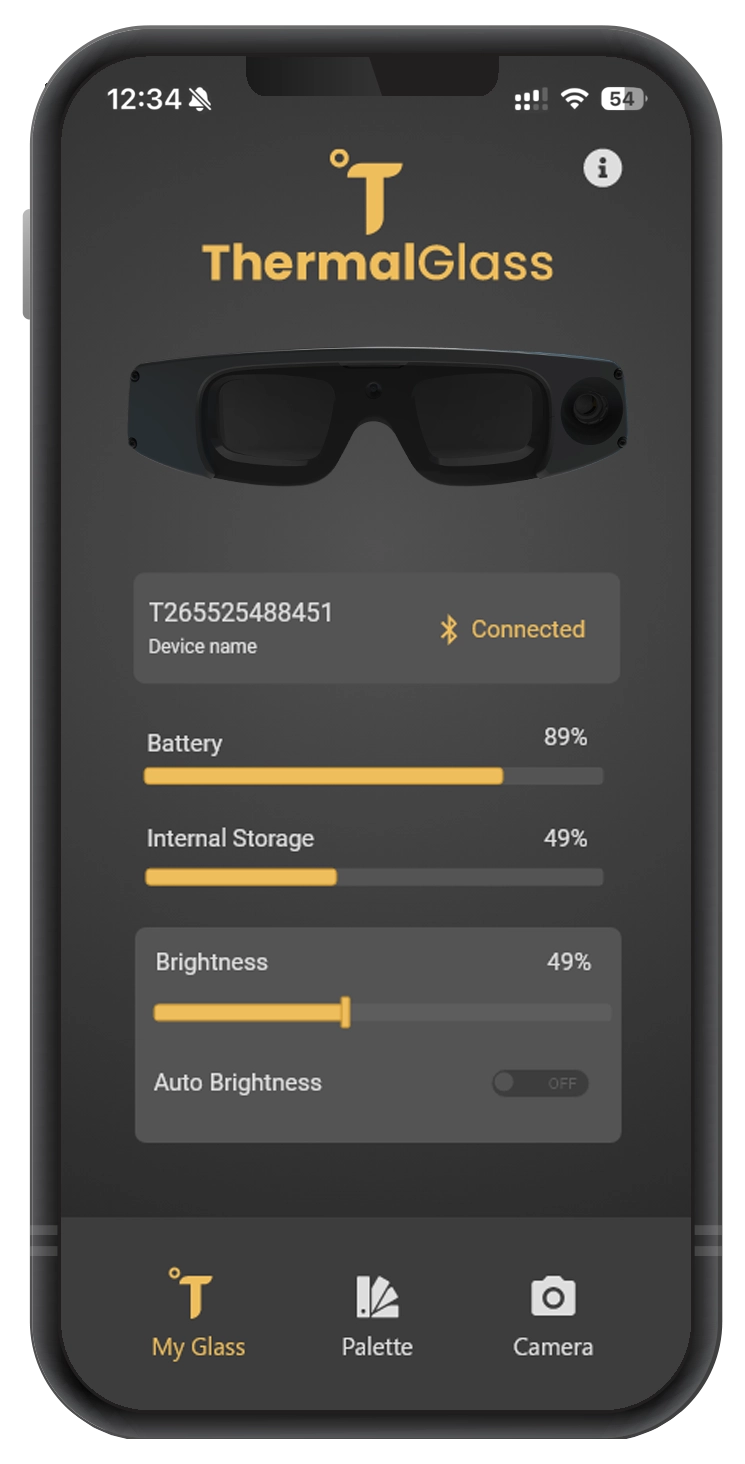
In the “MyGlass” section of the ThermalGlass application, you have full control to finetune your projected image.
The Battery slider displays the live battery status, while the Internal Storage indicator shows the percentage of used storage.
Adjust the Brightness manually or activate Auto Brightness for optimal level.
Enjoy a tailored experience that fits your unique needs.
On the Palette menu you can choose from 7 different palettes for your thermal image visualization depending on the method of use. The 7 palettes are: ,







These palettes were created to meet specific needs in various fields. They ensure that only the necessary information reaches you, without any excess, facilitating data processing and quick response.
The following symbols may be engraved on the device or printed on its label. They provide important regulatory, safety, and technical information.






